Kibo.AgenticAdmin
Quick Start Guide
This guide will help you get started with Kibo Agent Admin in just a few minutes.
Table of Contents
- Accessing the Admin Interface
- Selecting an Agent
- Creating Your First Playbook
- Adding Tools
- Testing Your Agent
- Monitoring Conversations
Accessing the Admin Interface
- Open your web browser and navigate to the Kibo Agent Admin URL
- Log in with your credentials
- You’ll see the main dashboard with available agents
Selecting an Agent
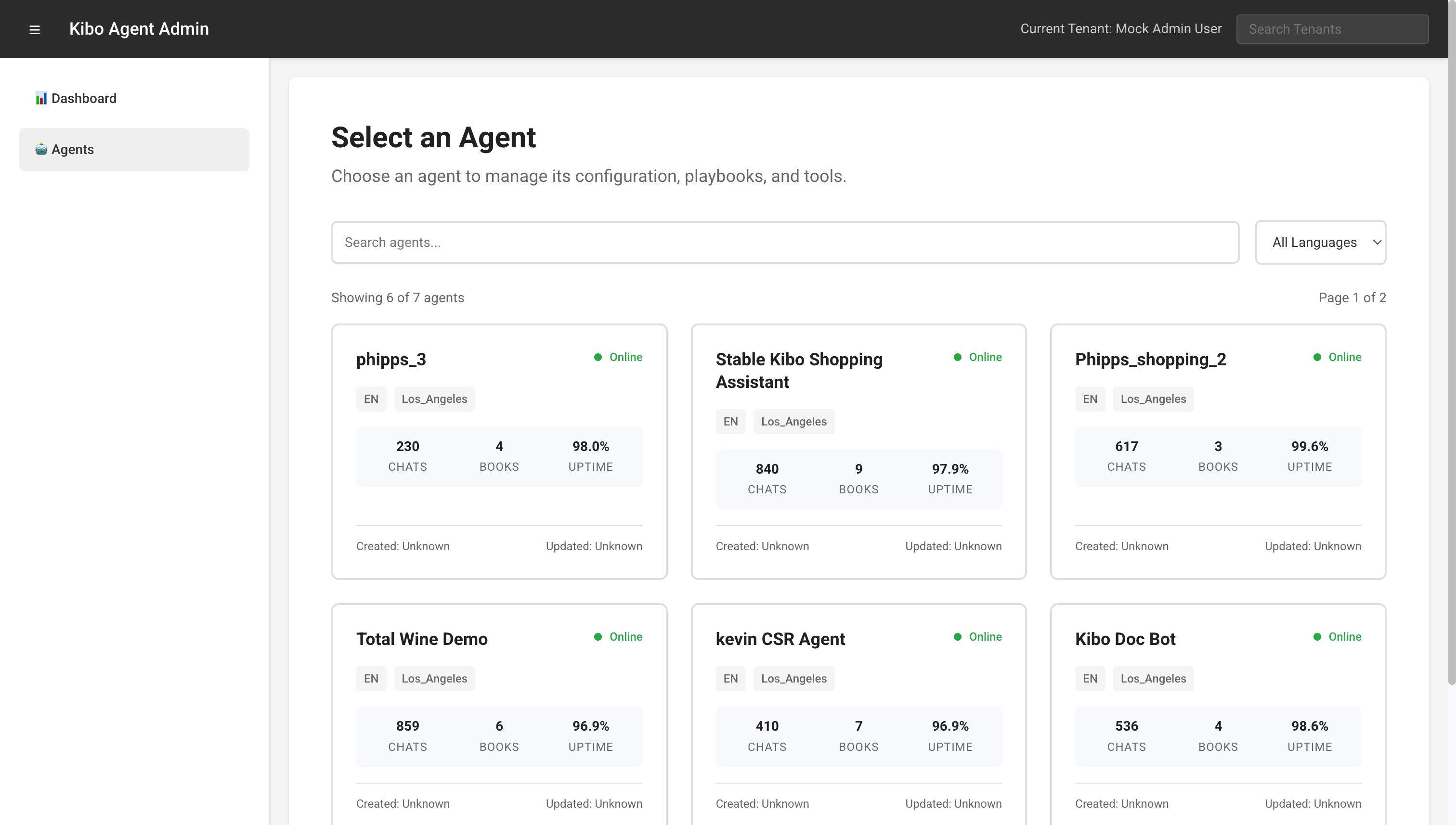
- From the main dashboard, you’ll see a list of available agents
- Each agent card displays:
- Agent name
- Status (Online/Offline)
- Language and location
- Key metrics (chats, books, uptime)
- Click on any agent card to access its configuration
Creating Your First Playbook
- After selecting an agent, click on 📚 Playbooks in the sidebar
- Click the + Create Playbook button
- Fill in the basic information:
- Display Name: Give your playbook a descriptive name
- Goal: Describe what the playbook should accomplish (max 500 characters)
- Add instruction steps using markdown format
- Define any input/output parameters if needed
- Click Save
Example Playbook
Display Name: Welcome Greeting
Goal: Greet new users and understand their needs
Instructions:
- Greet the user warmly
- Ask how you can help them today
- If product search: ${PLAYBOOK:Product Search}
- If order support: ${PLAYBOOK:Order Support}
Adding Tools
- Navigate to 🔧 Tools in the sidebar
- Click + Create Tool
- Choose the tool type:
- Function Tool: Custom functions
- OpenAPI Tool: API integrations
- Data Store Tool: Knowledge bases
- Configure the tool settings
- Save your changes
Testing Your Agent
- Go to 🧪 Agent Testing in the sidebar
- Configure test settings:
- Language Code
- Max Message Length
- Session Timeout
- Site/Context
- Type a message in the test chat interface
- Click Send to see the agent’s response
- The interface shows:
- User inputs
- Agent responses
- Tool calls and their results
Monitoring Conversations
- Click on 💬 Conversations to view conversation history
- Use filters to find specific conversations:
- Session ID
- Conversation Type
- Language Code
- Date Range
- Click View on any conversation to see details:
- Full conversation transcript
- Tool usage
- Performance metrics
Next Steps
- Explore the Feature Reference for detailed documentation
- Create more complex playbooks with conditional logic
- Integrate additional tools and APIs
- Set up monitoring and analytics
Tips for Success
- Start Simple: Begin with basic playbooks and gradually add complexity
- Test Frequently: Use the testing interface to validate changes
- Monitor Performance: Review conversation history to identify improvement areas
- Iterate: Continuously refine playbooks based on real conversations
- Document: Add clear descriptions to playbooks and tools for team collaboration