Kibo.AgenticAdmin
Conversation History
Overview
The Conversation History feature provides comprehensive access to all past interactions between users and your agent. This powerful tool enables you to review conversations, analyze patterns, identify improvement opportunities, and ensure quality service delivery.
Accessing Conversation History
Navigate to 💬 Conversations in the sidebar to access the conversation history interface.
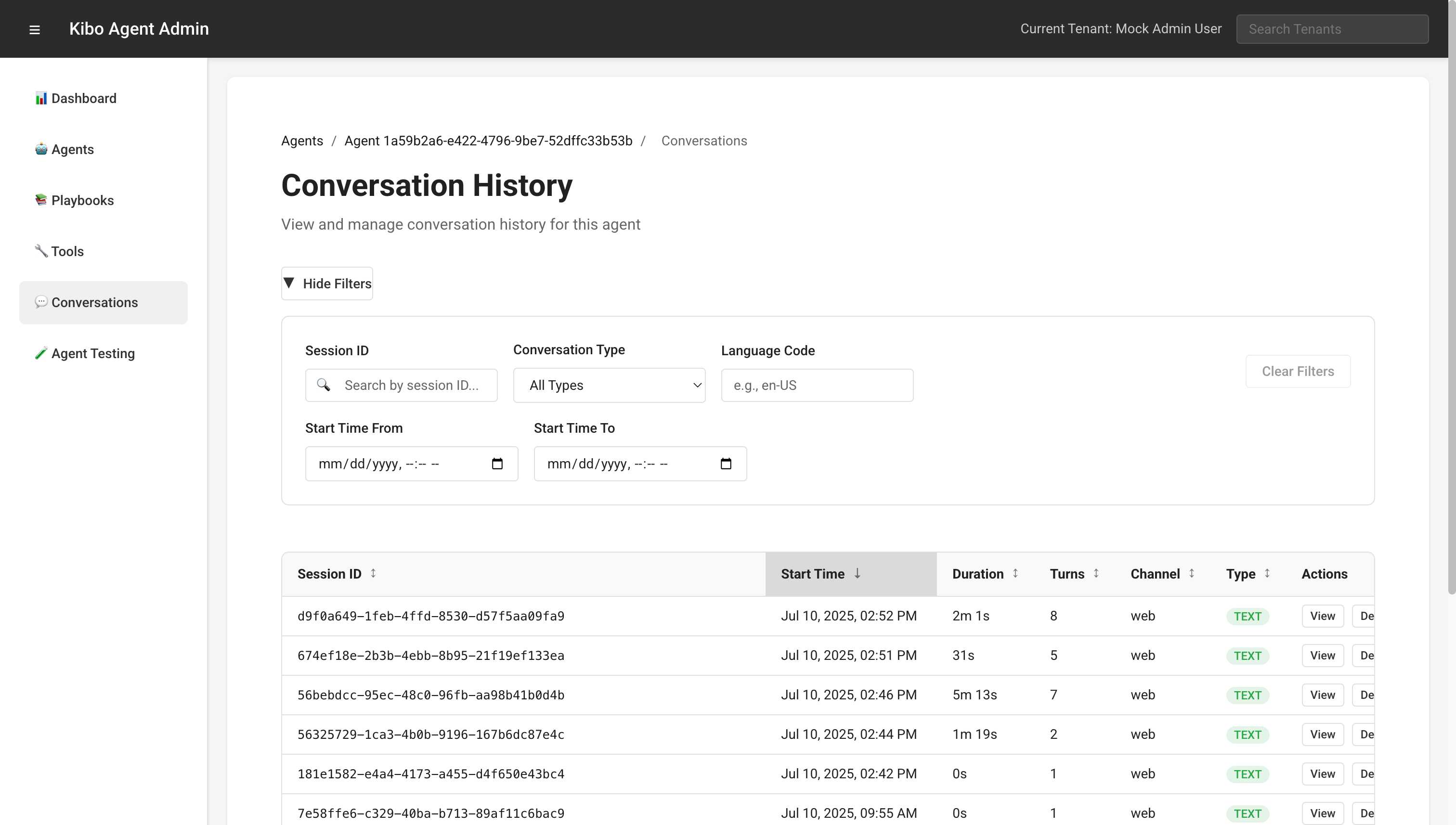
Conversation List Interface
Filter Options
The conversation list provides multiple filtering capabilities:
- Session ID Search
- Direct lookup by unique conversation identifier
- Useful for investigating specific interactions
- Supports partial matching
- Conversation Type
- All Types (default)
- Text: Text-based conversations
- Audio: Voice interactions
- Undetermined: Type not yet classified
- Unspecified: Legacy or system conversations
- Language Code
- Filter by conversation language
- Example: en, es, fr, de
- Helps in language-specific analysis
- Date Range
- Start Time From: Beginning date/time
- Start Time To: End date/time
- Useful for period-based analysis
Conversation Table
The main table displays conversations with the following columns:
| Column | Description | Sortable |
|---|---|---|
| Session ID | Unique conversation identifier | ✓ |
| Start Time | When the conversation began | ✓ |
| Duration | Total conversation length | ✓ |
| Turns | Number of user-agent exchanges | ✓ |
| Channel | Communication channel (web, mobile, etc.) | ✓ |
| Type | Conversation type (TEXT, AUDIO) | ✓ |
| Actions | View or Delete options | ✗ |
Pagination
- Shows current page of results
- Navigation buttons for previous/next
- Indicates when more results are available
Conversation Detail View
Clicking “View” on any conversation opens the detailed view showing the complete interaction.
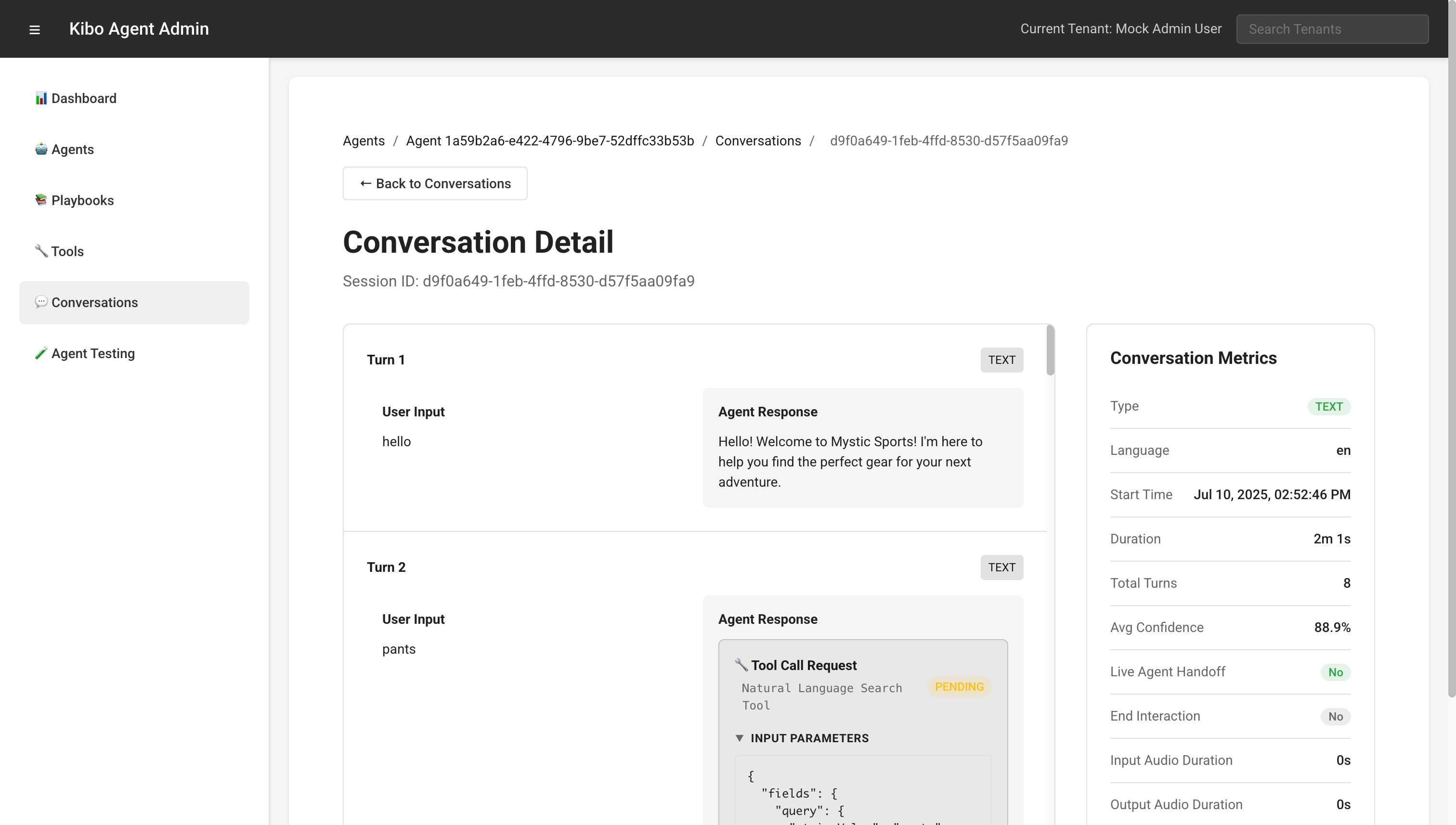
Conversation Structure
Each conversation is broken down into turns, displaying:
- Turn Header
- Turn number (sequential)
- Turn type (text, tool_response, etc.)
- User Input Section
- Exact message from the user
- Timestamp (if available)
- Any metadata
- Agent Response Section
- Complete agent response
- Tool invocations (if any)
- Response formatting
Tool Call Visualization
When tools are used in a conversation:
Tool Request:
🔧 Tool Call Request
[Tool Name]
Status: PENDING
▶ Input Parameters
{
"parameter1": "value1",
"parameter2": "value2"
}
Tool Response:
✅ Tool Call Response
[Tool Name]
▶ Output Parameters
{
"result": "data",
"status": "success"
}
Conversation Flow Example
Turn 1 - text
─────────────
User: Hello, I'm looking for running shoes
Agent: Hello! I'd be happy to help you find the perfect
running shoes. What type of running do you do?
Turn 2 - text
─────────────
User: Mostly road running, about 20 miles per week
Agent: Great! For road running at that volume, you'll want
good cushioning and durability. Let me search our inventory.
🔧 Tool Call: Product Search API
Input: { "query": "road running shoes", "category": "footwear" }
Turn 3 - tool_response
─────────────
✅ Tool Response: Product Search API
Output: { "products": [...], "count": 15 }
Agent: I found 15 great options for road running shoes.
Here are my top recommendations...
Conversation Metrics
At the bottom of each conversation detail, comprehensive metrics are displayed:
Basic Metrics
- Type: Conversation type (TEXT/AUDIO)
- Language: Language code used
- Start Time: Exact timestamp when conversation began
- Duration: Total time from start to finish
- Total Turns: Number of exchanges
Advanced Metrics
- Avg Confidence: Average confidence score of agent responses
- Live Agent Handoff: Whether conversation was transferred to human
- End Interaction: Whether conversation reached natural conclusion
- Input Audio Duration: For voice conversations
- Output Audio Duration: Agent speech duration
- Max Webhook Latency: Longest tool response time
Analyzing Conversations
Pattern Recognition
Look for common patterns in conversations:
- Successful Flows
- Short duration with resolution
- High confidence scores
- Positive user feedback
- Problem Areas
- Multiple tool failures
- Low confidence responses
- User frustration indicators
- Improvement Opportunities
- Repeated questions
- Unclear agent responses
- Missing functionality
Quality Metrics
Monitor these key indicators:
- Resolution Rate
- Conversations ending successfully
- No handoff required
- User goal achieved
- Efficiency
- Average turns to resolution
- Tool usage effectiveness
- Response accuracy
- User Satisfaction
- Sentiment analysis
- Explicit feedback
- Conversation abandonment
Export and Reporting
Data Export Options
- Individual Conversations
- Export as JSON
- Export as CSV
- Include full transcript
- Bulk Export
- Date range selection
- Filter criteria applied
- Scheduled exports
Report Generation
Create reports for:
- Daily conversation summaries
- Weekly performance metrics
- Monthly trend analysis
- Custom date ranges
Privacy and Compliance
Data Retention
- Conversations stored per retention policy
- Automatic purging of old data
- Compliance with regulations
Access Control
- Role-based permissions
- Audit trail of access
- Data anonymization options
Sensitive Data
- PII masking in displays
- Secure storage
- Encryption at rest
Best Practices
Regular Review
- Daily Checks
- Monitor for failures
- Check unusual patterns
- Verify tool performance
- Weekly Analysis
- Trend identification
- Performance metrics
- User feedback review
- Monthly Deep Dive
- Comprehensive analysis
- Playbook optimization
- Training improvements
Using Insights
- Playbook Improvements
- Identify missing intents
- Refine conversation flows
- Add error handling
- Tool Optimization
- Monitor response times
- Check failure rates
- Update configurations
- Agent Training
- Collect training examples
- Identify knowledge gaps
- Improve responses
Troubleshooting Conversations
Common Issues
- Incomplete Conversations
- Check for timeouts
- Verify connection stability
- Review error logs
- Tool Failures
- Examine tool responses
- Check authentication
- Verify API availability
- Low Confidence Responses
- Review intent matching
- Check training data
- Analyze context handling
Investigation Process
- Identify Problem
- Find affected conversations
- Note common patterns
- Document symptoms
- Analyze Root Cause
- Review conversation flow
- Check tool interactions
- Examine agent logic
- Implement Solution
- Update playbooks
- Fix tool configurations
- Retrain if necessary
Advanced Features
Search Capabilities
Beyond basic filters:
- Full-text search in transcripts
- Regular expression matching
- Complex query builders
Conversation Threading
- Link related conversations
- Track user journey
- Multi-session analysis
Real-time Monitoring
- Live conversation viewing
- Intervention capabilities
- Alert configurations
Integration Options
Analytics Platforms
Export data to:
- Business intelligence tools
- Custom dashboards
- Machine learning platforms
CRM Integration
- Link conversations to customer records
- Track interaction history
- Personalization data
Ticketing Systems
- Create tickets from conversations
- Track resolution status
- Follow-up automation