Kibo.AgenticAdmin
Playbook Configuration
Overview
Playbooks are the heart of your agent’s conversational intelligence. They define how the agent responds to user inputs, what actions it can take, and how conversations flow from one topic to another.
Playbook Concepts
What is a Playbook?
A playbook is a structured set of instructions that guides the agent’s behavior in specific scenarios. Think of it as a conversational script with:
- Goals: What the playbook aims to achieve
- Instructions: Step-by-step logic for handling conversations
- Parameters: Input/output data definitions
- References: Links to other playbooks and tools
Playbook Components
┌─────────────────────────────────┐
│ PLAYBOOK STRUCTURE │
├─────────────────────────────────┤
│ 1. Basic Information │
│ - Display Name │
│ - Goal Description │
├─────────────────────────────────┤
│ 2. Instructions │
│ - Hierarchical Steps │
│ - Conditional Logic │
│ - Tool/Playbook References │
├─────────────────────────────────┤
│ 3. Parameters │
│ - Input Parameters │
│ - Output Parameters │
├─────────────────────────────────┤
│ 4. References │
│ - Used Playbooks │
│ - Required Tools │
└─────────────────────────────────┘
Creating Playbooks
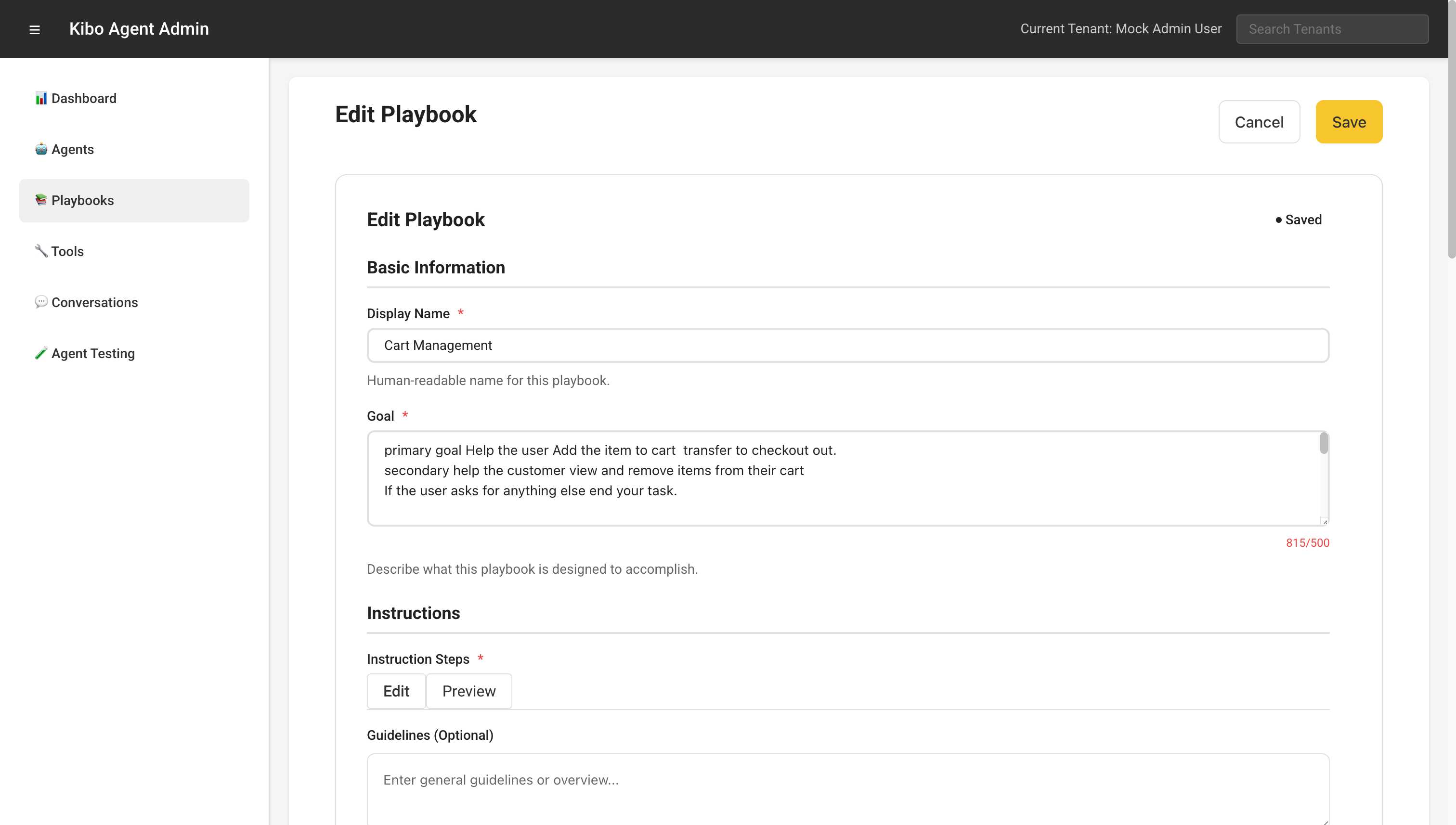
Step 1: Basic Information
Display Name
- Clear, descriptive name
- Examples:
- “Welcome and Greeting”
- “Product Search Flow”
- “Order Status Check”
Goal
- Concise description (max 500 characters)
- Should clearly state:
- Primary objective
- Expected outcomes
- Agent behavior guidelines
Example:
Goal: Guide customers through product discovery by understanding their
needs, showing relevant products, and helping them add items to cart.
Maintain a friendly, helpful tone while being efficient and accurate.
Step 2: Writing Instructions
Instructions use markdown-style hierarchical lists to define conversation flow.
Basic Structure
- Greet the user
- Ask what they're looking for
- If searching for products:
- Use ${TOOL:Natural Language Search Tool}
- Display results
- Ask if they want more details
- If checking order:
- Transfer to ${PLAYBOOK:Order Status Agent}
- Thank the user
Advanced Patterns
Conditional Logic
- Understand user intent
- If product-related:
- Ask for specific preferences
- Search inventory
- If order-related:
- Get order number
- Check status
- If general question:
- Provide helpful information
- Offer to connect to support
Tool Integration
- Get user's search query
- Call ${TOOL:Product Search API} with query
- Process results:
- If products found:
- Display top 5 results
- Use ${TOOL:Render Product Card Tool}
- If no products:
- Apologize
- Suggest alternatives
Multi-step Flows
- Step 1: Collect Information
- Get user name
- Get email address
- Confirm contact details
- Step 2: Process Request
- Validate information
- Create support ticket
- Send confirmation
- Step 3: Follow Up
- Provide ticket number
- Explain next steps
- Offer additional help
Step 3: Parameter Configuration
Input Parameters
Define data the playbook expects to receive:
| Parameter | Type | Description | Example |
|---|---|---|---|
| firstName | string | Customer’s first name | “John” |
| Customer’s email | “john@example.com” | ||
| orderId | string | Order number | “ORD-12345” |
| searchQuery | string | Product search terms | “blue running shoes” |
Output Parameters
Define data the playbook will return:
| Parameter | Type | Description | Example |
|---|---|---|---|
| productIds | array | Selected product IDs | [“P123”, “P456”] |
| nextAction | string | Recommended next step | “checkout” |
| satisfaction | number | User satisfaction score | 8.5 |
Step 4: Testing and Validation
- Save the playbook
- Test with various inputs
- Verify tool calls work correctly
- Check parameter passing
- Validate conditional logic
Playbook Management
List View Features
The playbook list provides comprehensive management capabilities:
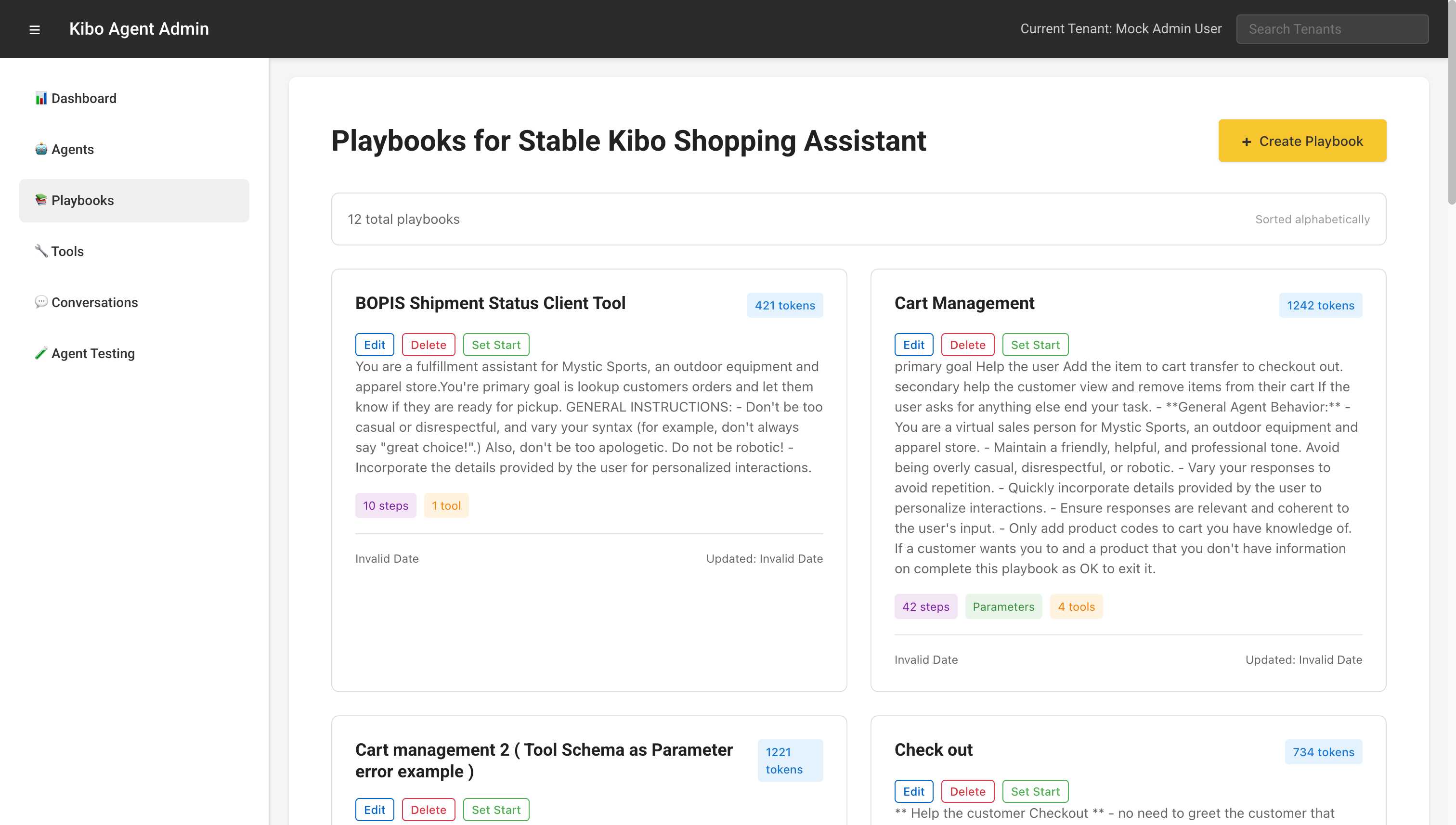
- Sorting and Filtering
- Alphabetical order (default)
- Token count (complexity)
- Last modified date
- Usage frequency
- Bulk Operations
- Export multiple playbooks
- Batch delete
- Clone playbooks
- Quick Actions
- Edit: Modify playbook
- Delete: Remove playbook
- Set Start: Make primary playbook
Start Playbook
One playbook must be designated as the “start” playbook:
- Marked with ⭐ icon
- Entry point for new conversations
- Cannot be deleted while set as start
- Use “Remove Start” to unset
Token Management
Token count indicates playbook complexity:
- < 500 tokens: Simple playbook
- 500-1500 tokens: Medium complexity
- > 1500 tokens: Complex playbook
Tips for optimization:
- Break large playbooks into smaller ones
- Use playbook references for reusability
- Minimize redundant instructions
Advanced Features
Dynamic References
Tool References
${TOOL:toolName}
- Calls external tool
- Passes parameters automatically
- Handles responses
Playbook References
${PLAYBOOK:playbookName}
- Transfers control to another playbook
- Maintains conversation context
- Returns to original flow when complete
Parameter Inheritance
When transferring between playbooks:
- Input parameters are passed automatically
- Output parameters are returned to caller
- Context is maintained throughout
Error Handling
Built-in error handling patterns:
- Try to process request
- If successful:
- Continue with next step
- If error:
- Apologize to user
- Offer alternatives
- Log error for review
Best Practices
1. Playbook Design
Single Responsibility
- Each playbook should have one clear purpose
- Avoid mixing unrelated functionalities
- Use references for complex flows
Clear Naming
- Use descriptive names
- Include action verbs
- Indicate purpose clearly
Modular Structure
- Break complex flows into steps
- Create reusable components
- Maintain logical hierarchy
2. Instruction Writing
Be Specific
- Clear, unambiguous instructions
- Explicit conditions
- Defined outcomes
User-Centric
- Focus on user experience
- Anticipate user needs
- Provide helpful guidance
Maintainable
- Use consistent formatting
- Add comments for clarity
- Document complex logic
3. Testing Strategy
Comprehensive Testing
- Test all paths
- Verify edge cases
- Validate error handling
Real-World Scenarios
- Use actual user queries
- Test with various inputs
- Simulate error conditions
Iterative Improvement
- Monitor conversation logs
- Identify failure points
- Refine instructions
Common Patterns
Welcome Flow
- Greet user warmly
- Introduce yourself and capabilities
- Ask how you can help
- Route to appropriate playbook based on response
Search and Discovery
- Understand search intent
- Gather requirements
- Execute search
- Present results
- Offer refinement options
Transaction Flow
- Confirm user intent
- Collect required information
- Validate data
- Process transaction
- Provide confirmation
Support Flow
- Understand issue
- Gather relevant details
- Attempt resolution
- Escalate if needed
- Follow up
Troubleshooting
Common Issues
- Playbook Not Triggering
- Check if set as start playbook
- Verify references are correct
- Test input parameters
- Tool Calls Failing
- Verify tool exists and is active
- Check parameter formatting
- Review tool permissions
- Unexpected Behavior
- Review instruction logic
- Check conditional statements
- Verify parameter passing
Debug Tips
- Use agent testing to trace execution
- Add logging steps for debugging
- Test individual components separately
- Review conversation history for patterns
Migration and Version Control
Exporting Playbooks
- Export as JSON for backup
- Include all dependencies
- Document version changes
Importing Playbooks
- Validate format before import
- Check for missing dependencies
- Test thoroughly after import
Version Management
- Use descriptive names for versions
- Document changes clearly
- Maintain compatibility