Kibo.AgenticAdmin
Tool Management
Overview
Tools extend your agent’s capabilities by providing access to external systems, APIs, and custom functions. They enable agents to perform actions beyond simple conversation, such as searching databases, processing transactions, or integrating with third-party services.
Tool Types
1. Function Tools
Custom functions that execute specific logic.
Use Cases:
- Data processing
- Business logic implementation
- Custom calculations
- Format transformations
Example:
Name: Calculate Shipping Cost
Type: Function Tool
Description: Calculates shipping cost based on weight and destination
Input: { weight: number, destination: string }
Output: { cost: number, estimatedDays: number }
2. OpenAPI Tools
REST API integrations using OpenAPI specifications.
Use Cases:
- External service integration
- Database operations
- Third-party APIs
- Microservice communication
Example:
Name: Product Catalog API
Type: OpenAPI Tool
Description: Access product inventory and details
Spec: OpenAPI 3.0 specification
Base URL: https://api.example.com/v1
Auth: Bearer token
3. Data Store Tools
Knowledge base and document search tools.
Use Cases:
- FAQ searches
- Document retrieval
- Knowledge base queries
- Content recommendations
Example:
Name: Customer Support Knowledge Base
Type: Data Store Tool
Description: Search support articles and documentation
Data Source: Support documentation database
Query Type: Natural language search
4. Extension Tools
Built-in tools provided by the platform.
Available Extensions:
- code-interpreter: Execute and analyze code
- Additional extensions as configured
Tool Configuration
Creating a Function Tool
- Navigate to Tools → Click “+ Create Tool”
- Select “Function Tool”
- Configure Basic Information:
- Display Name
- Description
- Tool ID (auto-generated)
- Define Input Schema:
{ "type": "object", "properties": { "productCode": { "type": "string", "description": "Product identifier" }, "quantity": { "type": "integer", "description": "Number of items" } }, "required": ["productCode", "quantity"] } - Define Output Schema:
{ "type": "object", "properties": { "available": { "type": "boolean", "description": "Stock availability" }, "message": { "type": "string", "description": "Availability message" } } }
Creating an OpenAPI Tool
- Navigate to Tools → Click “+ Create Tool”
- Select “OpenAPI Tool”
- Provide OpenAPI Specification:
- Paste full OpenAPI 3.0 spec
- Or provide URL to spec file
- Configure Authentication:
- API Key
- Bearer Token
- OAuth 2.0
- Basic Auth
- Set Additional Options:
- Base URL override
- Custom headers
- Timeout settings
Creating a Data Store Tool
- Navigate to Tools → Click “+ Create Tool”
- Select “Data Store Tool”
- Configure Data Source:
- Connection string
- Index/collection name
- Authentication details
- Define Query Settings:
- Search fields
- Result limits
- Ranking algorithm
Tool Management Interface
Tool List View
The tools page displays all configured tools with:
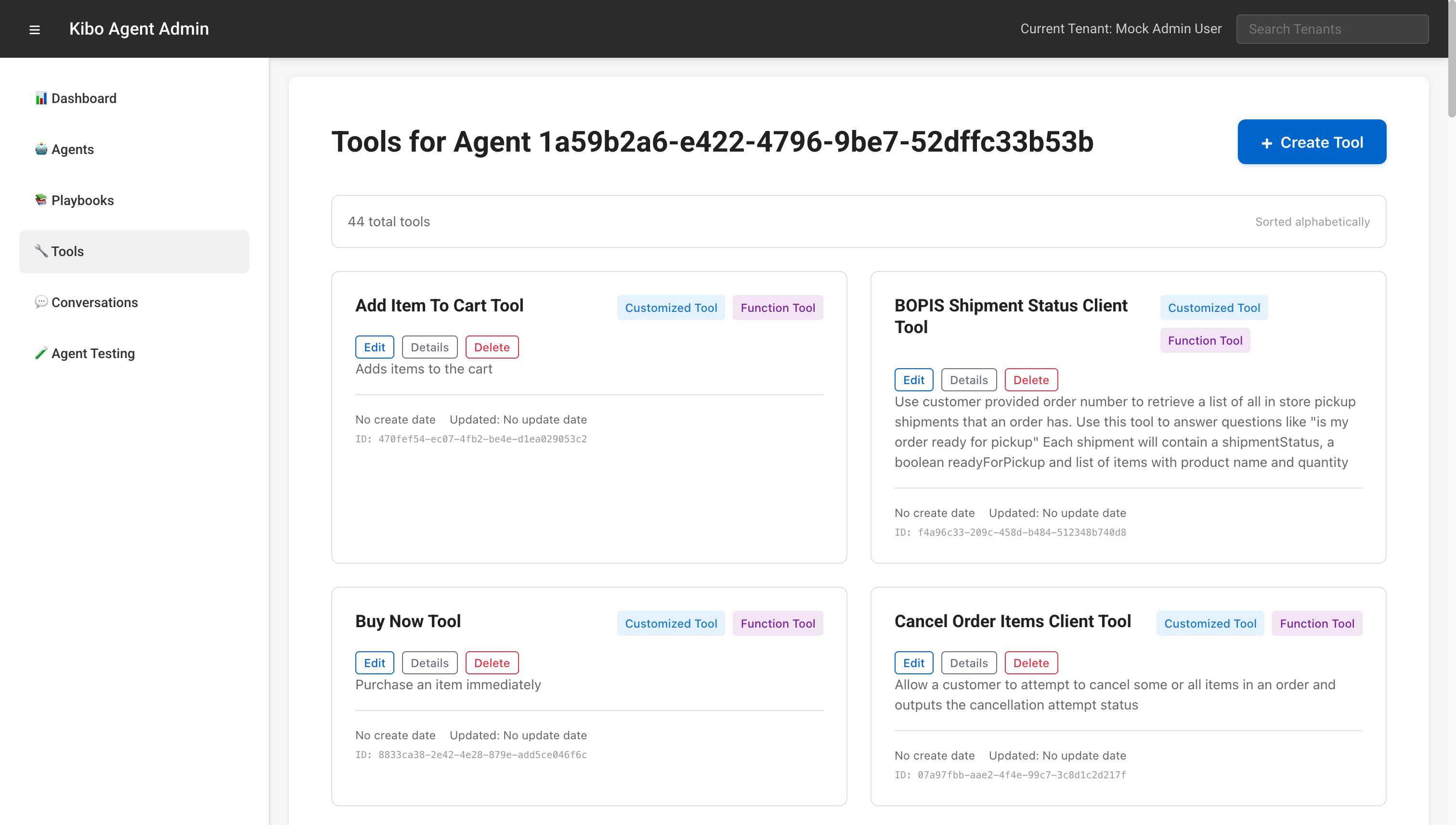
┌─────────────────────────────────────┐
│ Tool Name │
│ Tool Type | Specification Type │
│ │
│ [Edit] [Details] [Delete] │
│ │
│ Description of what the tool does │
│ │
│ Created: Date | Updated: Date │
│ ID: unique-tool-identifier │
└─────────────────────────────────────┘
Filtering and Search
- Search by name: Real-time filtering
- Filter by type: Function, OpenAPI, Data Store, Extension
- Sort options: Alphabetical, creation date, last used
Tool Details
Click “Details” to view:
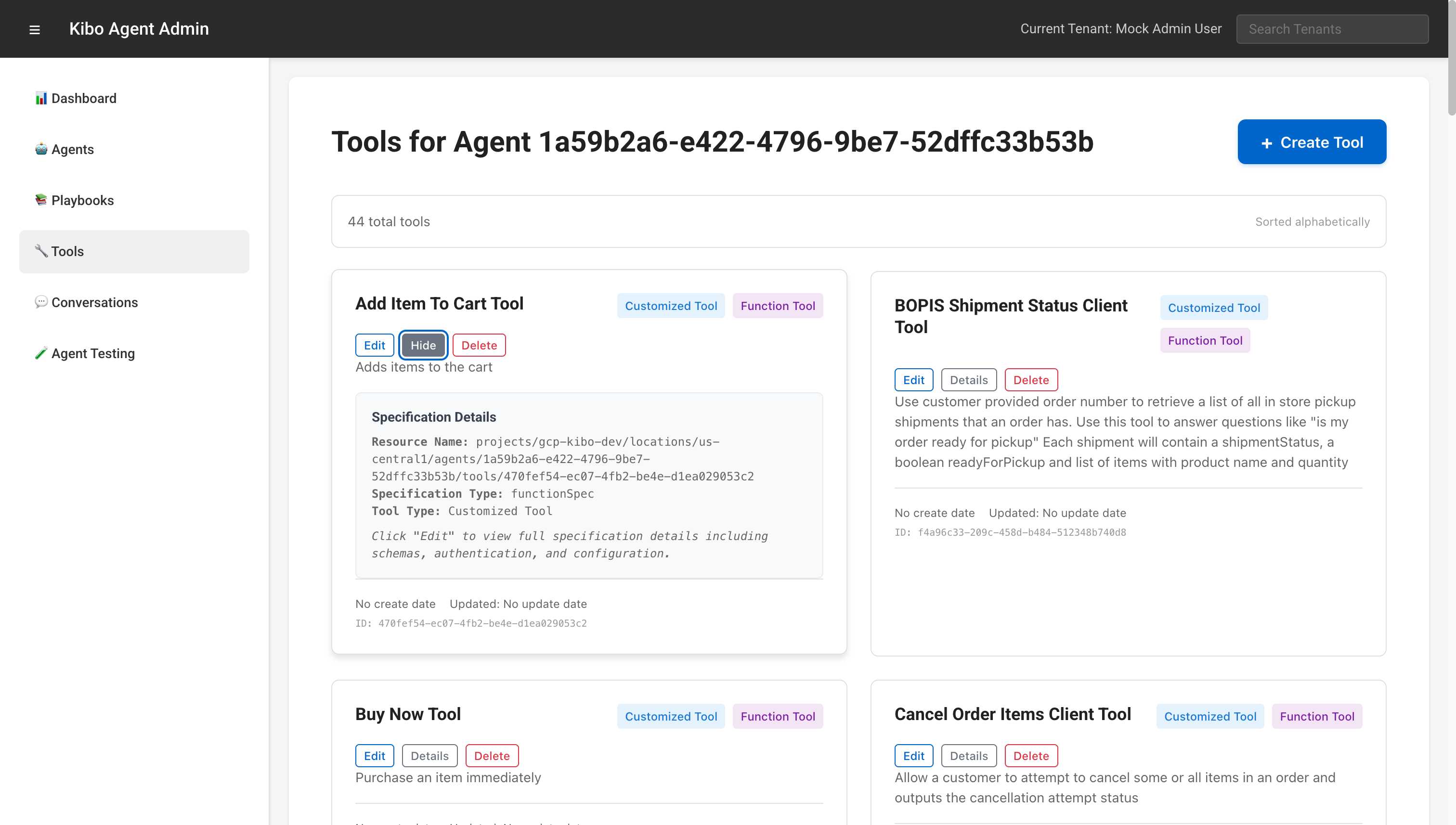
- Full specification
- Authentication configuration
- Usage statistics
- Error logs
- Test interface
Using Tools in Playbooks
Tool References
Reference tools in playbook instructions:
- Get product details
- Use ${TOOL:Product Search API} to find items
- Display results to user
Parameter Passing
Tools automatically receive parameters from conversation context:
- Ask user for product name
- Search using ${TOOL:Natural Language Search Tool}
- The tool receives the product name automatically
- Show search results
Handling Tool Responses
- Call ${TOOL:Inventory Check Tool}
- If tool returns available=true:
- Offer to add to cart
- If tool returns available=false:
- Apologize and suggest alternatives
Advanced Tool Features
Tool Chaining
Execute multiple tools in sequence:
- ${TOOL:Get User Location}
- ${TOOL:Find Nearby Stores} using location
- ${TOOL:Check Store Inventory} for each store
- Present consolidated results
Conditional Tool Usage
- If user wants shipping info:
- ${TOOL:Calculate Shipping}
- If user wants store pickup:
- ${TOOL:Find Nearby Stores}
Error Handling
Built-in error handling for tool failures:
- Try ${TOOL:Payment Processing}
- If tool fails:
- Inform user of issue
- Offer alternative payment methods
- Log error for support
Tool Performance
Monitoring
Track tool performance metrics:
- Response Time: Average execution time
- Success Rate: Percentage of successful calls
- Error Rate: Failure frequency
- Usage Count: Total invocations
Optimization
- Caching
- Cache frequent queries
- Set appropriate TTL
- Invalidate stale data
- Timeouts
- Set reasonable timeouts
- Handle timeout gracefully
- Provide fallback options
- Rate Limiting
- Respect API limits
- Implement throttling
- Queue requests if needed
Security Considerations
Authentication
- API Keys
- Store securely
- Rotate regularly
- Use environment variables
- OAuth Tokens
- Implement refresh logic
- Handle expiration
- Secure token storage
- Permissions
- Principle of least privilege
- Audit tool access
- Monitor usage patterns
Data Protection
- Sensitive Data
- Don’t log sensitive information
- Encrypt data in transit
- Mask personal information
- Compliance
- GDPR considerations
- Data retention policies
- Audit trails
Best Practices
Tool Design
- Single Purpose
- Each tool should do one thing well
- Avoid complex multi-function tools
- Create composable tools
- Clear Naming
- Descriptive tool names
- Indicate function clearly
- Use consistent conventions
- Comprehensive Documentation
- Clear descriptions
- Example inputs/outputs
- Error scenarios
Testing
- Unit Testing
- Test each tool independently
- Verify all parameters
- Check error handling
- Integration Testing
- Test within playbooks
- Verify tool chaining
- Check real-world scenarios
- Load Testing
- Test under high load
- Verify performance
- Check resource usage
Maintenance
- Version Control
- Track tool changes
- Document updates
- Maintain compatibility
- Monitoring
- Set up alerts
- Track performance
- Review error logs
- Updates
- Regular dependency updates
- Security patches
- Feature enhancements
Common Tool Patterns
Search Tools
Input: { query: string, filters?: object }
Output: { results: array, count: number }
Transaction Tools
Input: { action: string, data: object }
Output: { success: boolean, id?: string, error?: string }
Validation Tools
Input: { data: object, rules: object }
Output: { valid: boolean, errors?: array }
Integration Tools
Input: { endpoint: string, method: string, body?: object }
Output: { status: number, data: object }
Troubleshooting
Common Issues
- Tool Not Found
- Verify tool name in playbook
- Check tool is active
- Ensure proper permissions
- Authentication Failures
- Verify credentials
- Check token expiration
- Review auth configuration
- Timeout Errors
- Increase timeout setting
- Check network connectivity
- Verify endpoint availability
- Parameter Mismatches
- Review schema definitions
- Check parameter types
- Validate required fields
Debug Strategies
- Enable Logging
- Turn on verbose logging
- Review request/response
- Check error details
- Test in Isolation
- Use tool test interface
- Verify with sample data
- Check edge cases
- Monitor Performance
- Track response times
- Identify bottlenecks
- Optimize slow tools